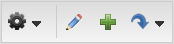
There may be times when you want to make certain content areas viewable to your Users for a certain time period (or there may be times when you do not want content areas to show at all). You can control when an area or the page will be seen or hidden by Users. For example, you may want to display the message “Happy Holidays” from November 20 to December 31, or perhaps you are creating a new content area that you do not want to display until you are finished.
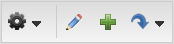
 and use the drop-down list to locate and select the page that contains the area you want to show or hide. The page opens.
and use the drop-down list to locate and select the page that contains the area you want to show or hide. The page opens. to place the page in Edit Mode.
to place the page in Edit Mode.


Copyright © 2010-2015, Oracle and/or its affiliates. All rights reserved.